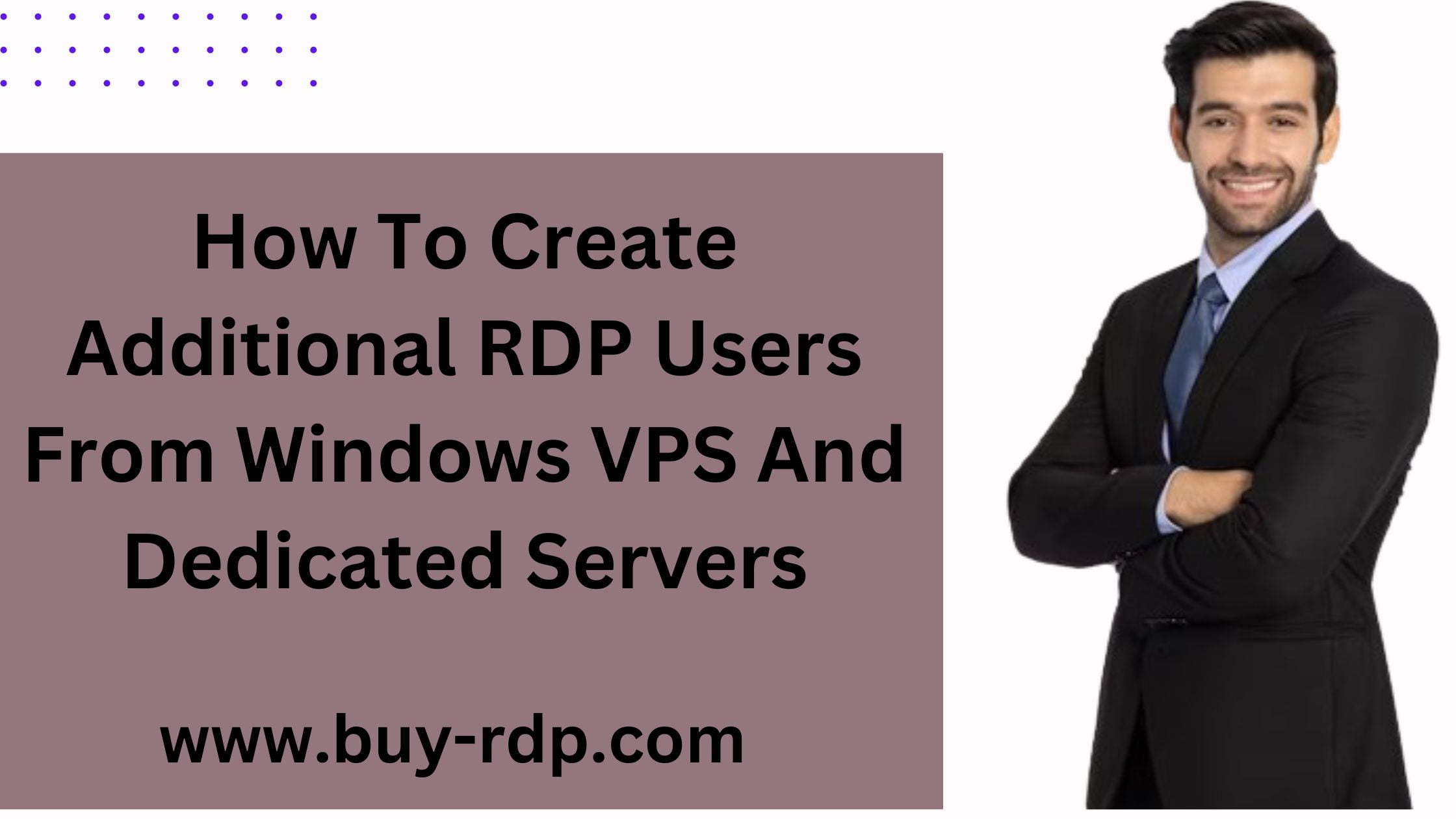 July 18, 2020
July 18, 2020
How to create additional RDP users from Windows VPS and Dedicated servers?
Summary
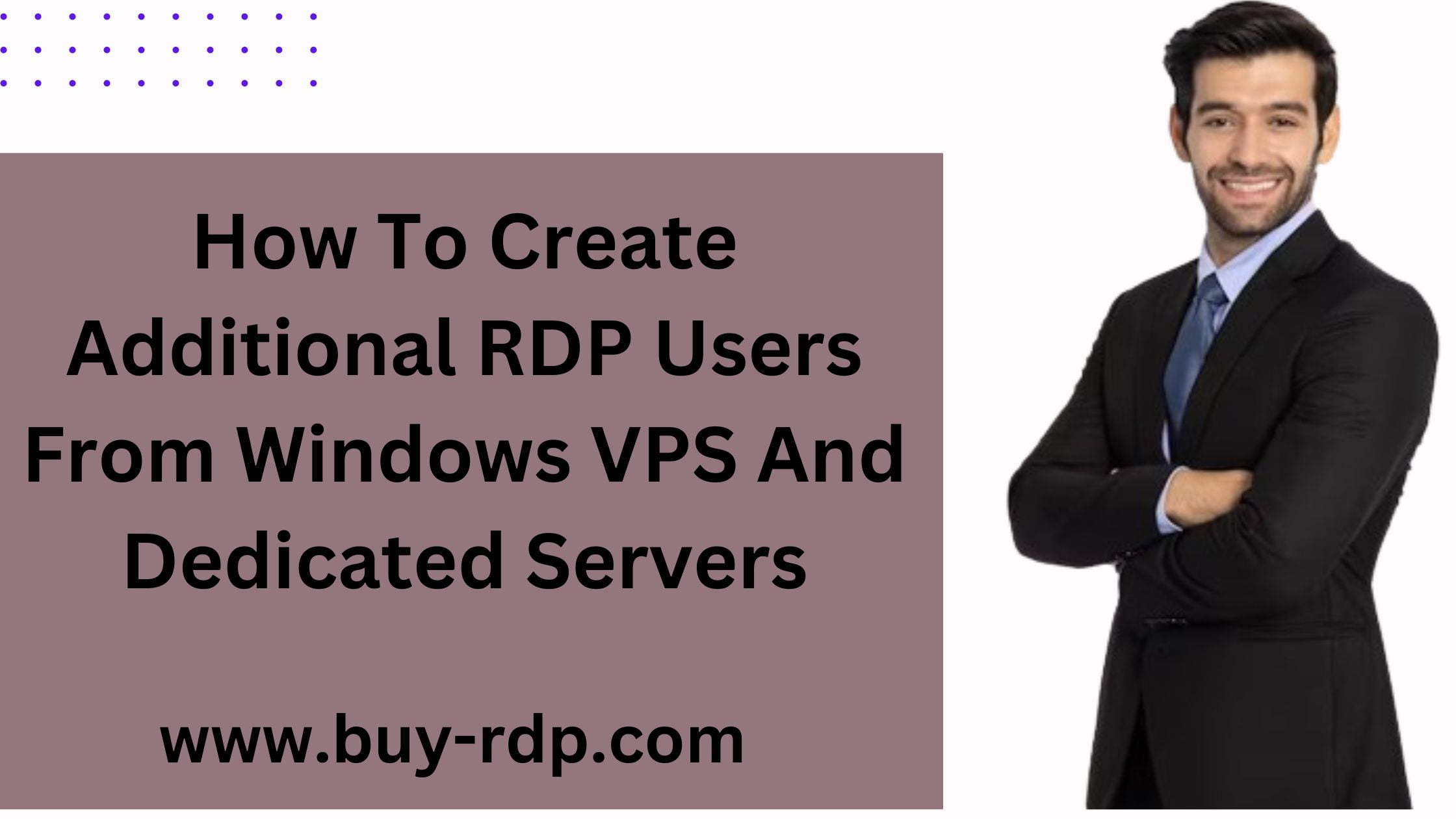
Article Name
How To Create Additional RDP Users From Windows VPS And Dedicated Servers
Description
Remote Desktop Protocol has become an essential tool in our increasingly digital world, particularly for businesses that rely on remote access for efficient and flexible operations. With the growing dependency on technologies like Cloud, VDI, and RDP, the demand for managing multiple users on a single RDP connection is on the rise
Author
Akash
Publisher Name
Buy RDP
Publisher Logo

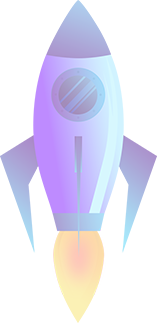
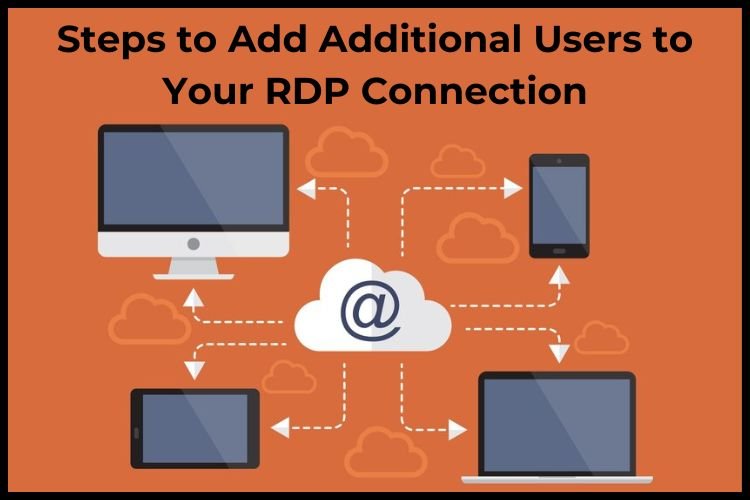
Leave a comment