RDP Video Tutorial
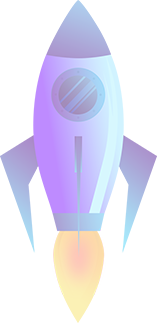
How To Get Login Details From Our Client Area After Making Payment.
- Step1: After purchasing RDP from Our Website
- Step2-Go to Client Area
- Step3-Enter your registered login details.
- Step4-Go to your Profile and visit your Email History
- Step5-Now Click On view message to see your RDP server Details
- Step6-Now Copy your Login Details into your notepad
- Step7-Go to the search Button and Type Remote desktop
- Step8-Enter your IP details, Username, and password, and click Connect.
- Copy & paste this link to watch on Youtube https://www.youtube.com/watch?v=awv8EA1KKV4
How To Access Indian RDP
- Step1: After purchasing Indian RDP
- Step2-Visit the client area or register it by clicking here
- Step3- login with account details
- Step4- Visit your e-mail history
- Step5- Now click on "view message of Indian RDP" You can also see these details on your registered e-mail ID.
- Step6- Click the Search button in your PC. Then Click RDP....
- Step7- A prompt will appear: enter your server IP address in the Computer field.
- Step8- our server's desktop interface will load and you can start working on your Indian RDP
- Step9- Copy & paste this link to watch on Youtube:- https://www.youtube.com/watch?v=wDsg0Lnpf4M
How To Access USA RDP
- Step1: After purchasing USA RDP
- Step2-Visit the client area or register it by clicking here
- Step3-login with account details
- Step4-Visit your e-mail history
- Step5-Now click on "view message of USA RDP" You can also see these details on your registered e-mail ID.
- Step6-Click the Search button in your PC. Then Click RDP....
- Step7-A prompt will appear: enter your server IP address in the Computer field.
- Step8-Your server's desktop interface will load and you can start working on your USA RDP
- Step10-Copy & paste this link to watch on Youtube:- https://youtu.be/AdsIr5zIG8Y?si=eRp4gXCxCfVZUsnC
How To Access Admin RDP
- Step 1: After purchasing the Admin RDP
- Step2-Visit the client area or register it by clicking here
- Step3-login with account details
- Step4-Visit your e-mail history
- Step5-Now click on "view message of Admin RDP" You can also see these details on your registered e-mail ID.
- Step6-Click the Search button in your PC. Then Click RDP....
- Step7-A prompt will appear: enter your server IP address in the Computer field.
- Step9-Now you can download any software or application on your Admin RDP.
- Step10- Copy & paste this link to watch on Youtube:- https://youtu.be/fFPQRlmuf3s