 August 31, 2020
August 31, 2020
How To Transfer Data Between RDP And Local PC
Summary

Article Name
How To Transfer Data Between RDP and Local PC
Description
In our increasingly remote-oriented work environment, tools like Remote Desktop Protocol (RDP) and Virtual Desktop Infrastructure (VDI) have become necessary. They enable businesses to manage workflows as effectively as if everyone were in the office.
Author
Akash
Publisher Name
Buy RDP
Publisher Logo

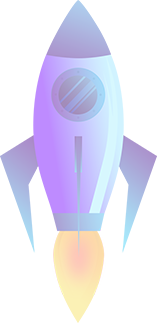

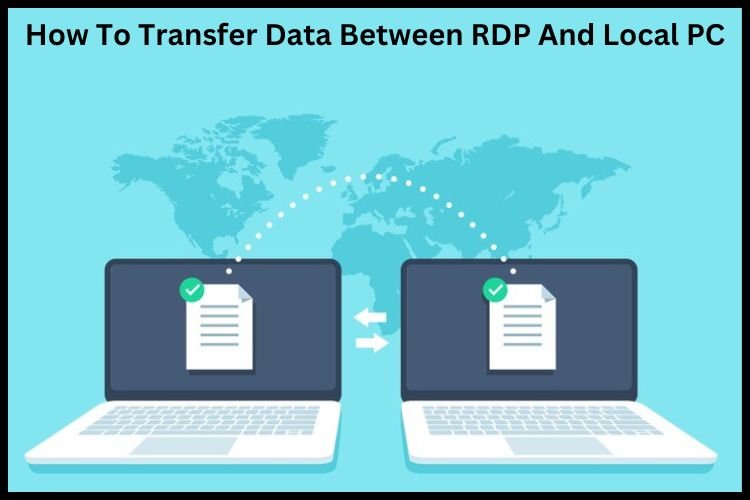
Leave a comment