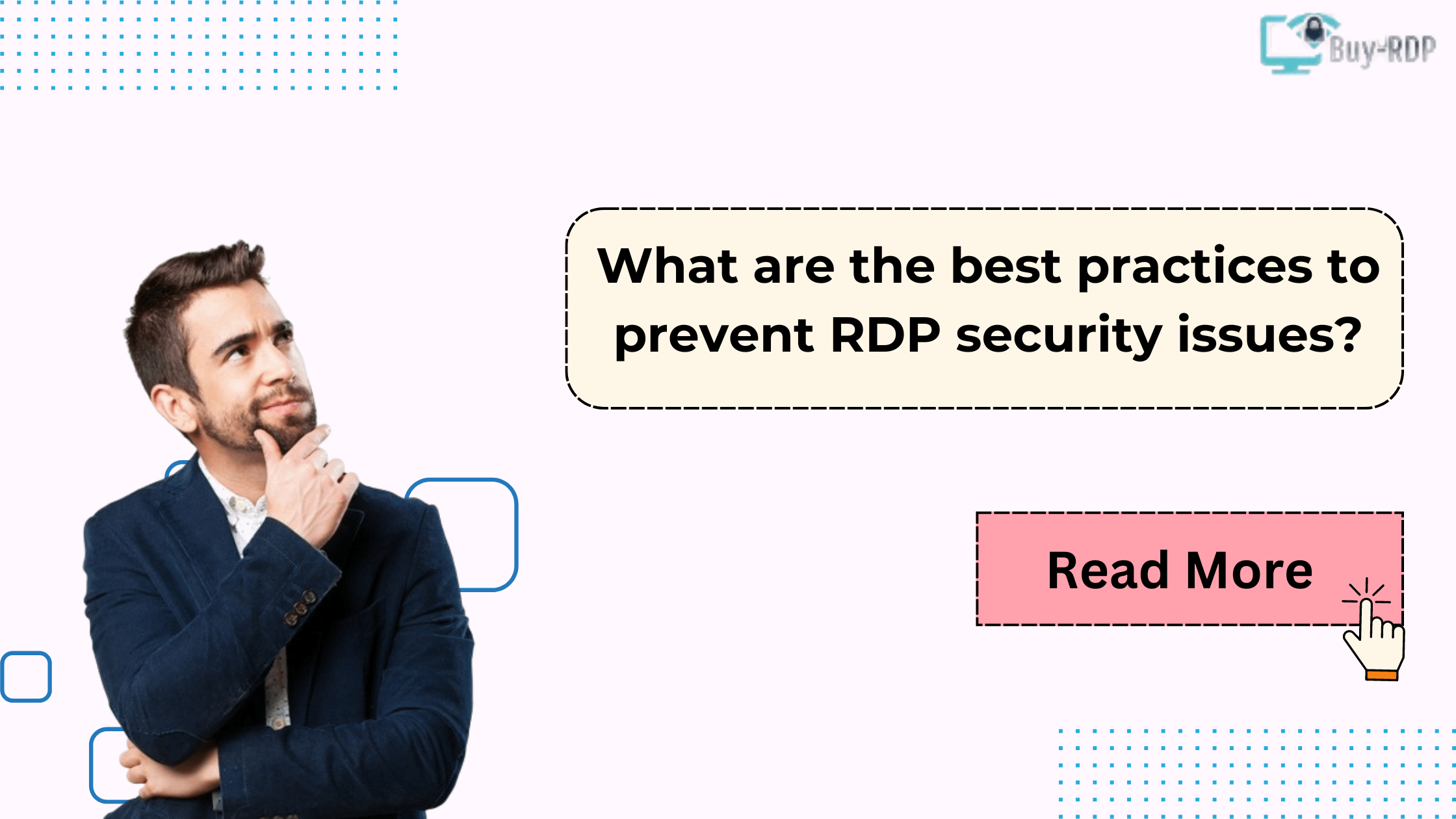 May 21, 2024
May 21, 2024
What are the best practices to prevent Cheap RDP security issues?
Summary
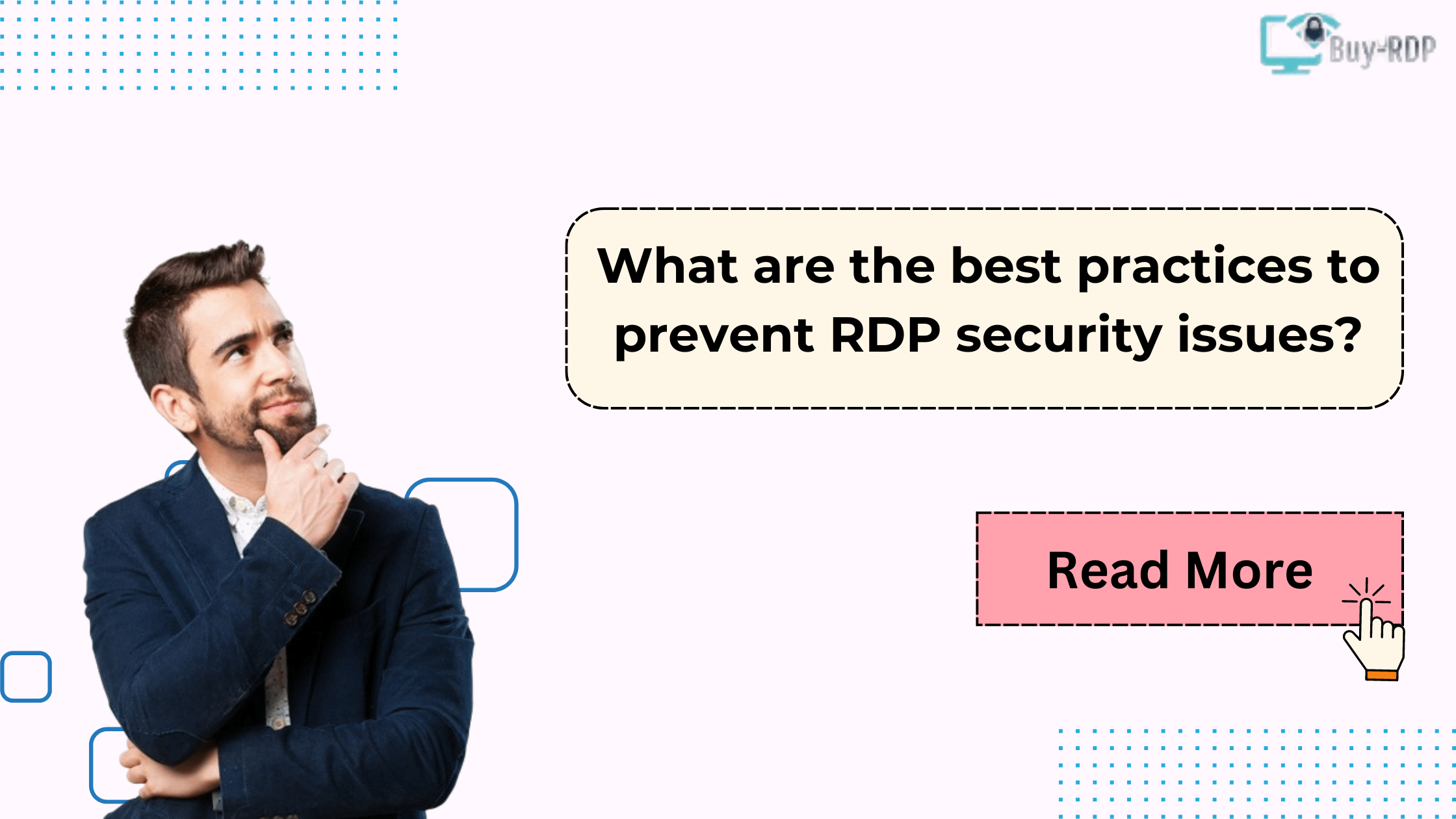
Article Name
What are the best practices to prevent RDP security issues?
Description
In this comprehensive guide, we will delve into the best practices to prevent Cheap RDP security issues, offering detailed strategies to enhance your network security.
Author
Dikshita
Publisher Name
Buy-RDP
Publisher Logo

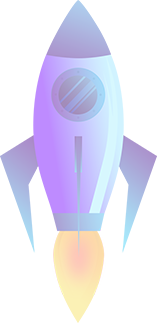
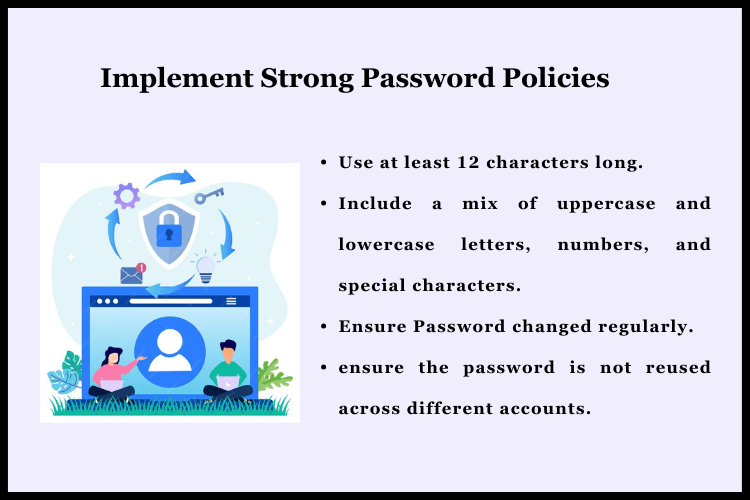
Leave a comment